Are you trying to type Japanese, Chinese, or Korean ideograms, but only squares or question marks are showing up? In this article, we will help you activate the Unicode format of your games and applications to be able to type special characters and from other languages.
This article will help you enable characters in other languages to be accepted in games or software that do not allow the entry of ideograms or special characters due to their configuration.
What are the benefits of writing Japanese, Chinese, and Korean in an MMO?
- Can you insult someone in Japanese?
- Can you show that you know the language?
- You can send secret messages to friends.
- You can declare your love to a girl.
- Make jokes;
Most games or computer programs use a "non-Unicode" format, preventing any character that does not belong to a language from being entered. So the solution is simple, just change the default language of the "non-Unicode" programs to Japanese.
First of all, you must have the Japanese language installed on your computer's keyboard.
Table of Content
Tutorial for Windows
- Go to the Start menu and look for "Region" or "Language and Region" or go to the Control Panel and then to "Clock, Language, and Region".
- When you can access the panel "Region" or "Language and Region" click on the "Administrative" tab.
- In "non-Unicode" programs, click on Change system locale and choose Japanese or the language you want to type without any issues.
- Restart your computer and try to write whatever you want into the game, it might work;

Are all games compatible with Japanese?
Unfortunately some games don't have the Japanese library included, so it may not work. But most games work.
I couldn't type in some games that I believed would work, since they are Japanese games, perhaps an alternative would be to download the game from the Japanese website or try another system.
By changing the language of "Non-Unicode" programs on your computer, some programs will be in Japanese, so use this setting with caution.
Tutorial for MacOS
- Language Settings:
- Open System Preferences.
- Look for "Language and Region" or "Keyboard".
- Select the desired language, such as Japanese or Chinese, from the list of available languages.
- Advanced Settings:
- In the same area, look for advanced options related to language and input.
- Set up the keyboard for the desired language, if necessary.
- Uso no Jogo:
- When opening the game, make sure the keyboard is set up correctly for the desired language.
- Try typing in the game to verify if the text input is working as expected.
- If it doesn't work, try changing the language of the game or application to Japanese in the language settings in the "Apps" tab.
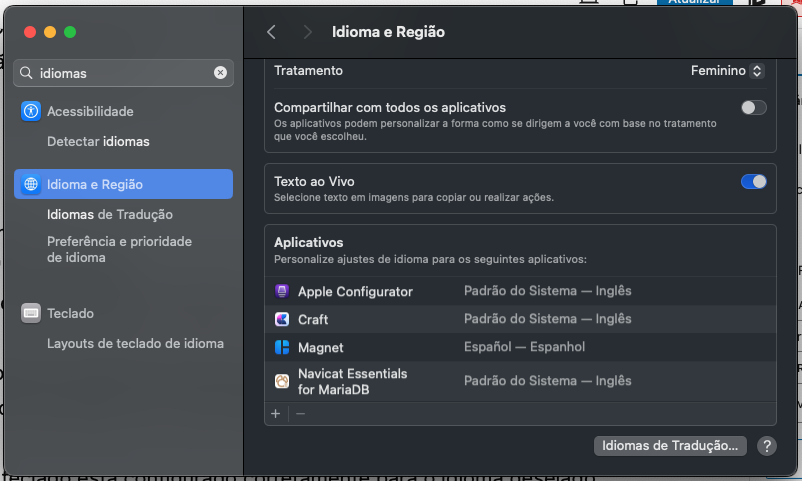
Tutorial for Linux
- Language Settings:
- Depending on the Linux distribution you are using, language settings may be in different locations.
- Generally, you can access language settings in System Settings or through a specific control panel of the distribution.
- Keyboard Settings:
- Within the language settings, look for options related to keyboard and text input.
- Select the appropriate keyboard layout for the language you want to use (Japanese or Chinese).
- Uso no Jogo:
- Open the game and check if the keyboard is correctly configured for the desired language.
- Try typing in the game to confirm if the text input is working correctly.
Mobile Devices (iOS and Android)
For mobile devices, language and text input settings can be configured in the system settings. Here are the general steps:
- System Settings:
- Open the device settings.
- Language and Keyboard:
- Search for options related to Language and Keyboard.
- Add Languages and Keyboards:
- Add the desired language (Japanese or Chinese) to the language and keyboard settings.
- Use in Apps and Games:
- When using apps or games, the keyboard should automatically adapt to the language selected in the system settings.
- Make sure to select the correct keyboard when typing in the app or game.
These are the general steps to set up text input in Japanese or Chinese on different platforms. Specific options may vary depending on the version of the operating system you are using.
